Resizing the DITO Interface
Occasionally the interface for DITO may not have been sized properly.
This can happen due to certain screen resolutions.
To rectify it try this:
Right click on your DITO shortcut on your desktop and choose 'Properties'.
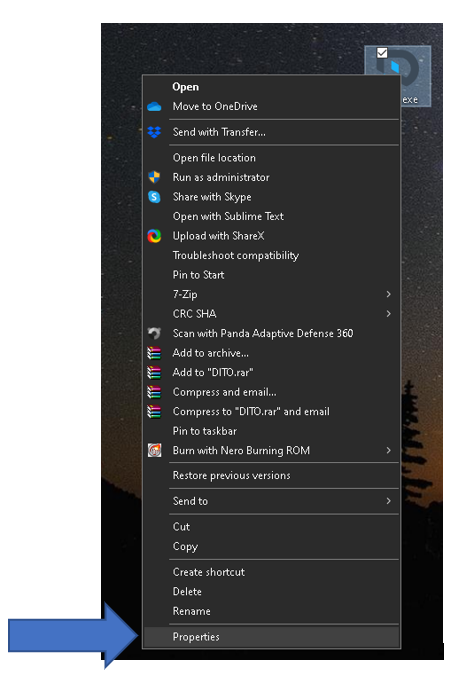
Click on the ‘Compatibility’ Tab and then click on ‘Change high DPI Settings’.
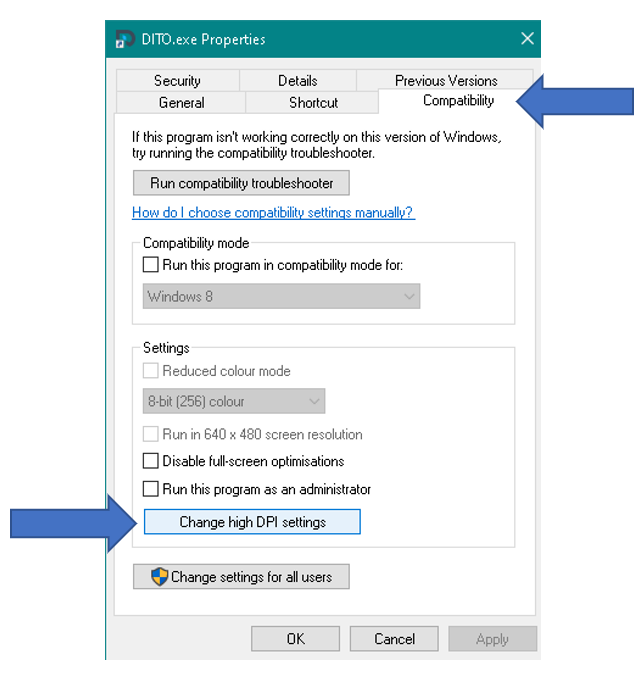
Tick the Override high DPI Scaling behaviour box and then choose 'System' in the drop-down menu.
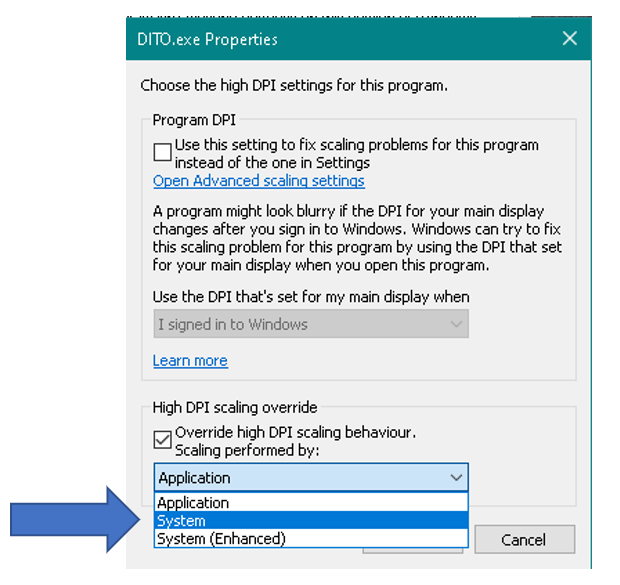
Click OK to close the window.
Click Apply to save your changes.
Now re open DITO by double clicking on your desktop shortcut and the interface should be displaying correctly.